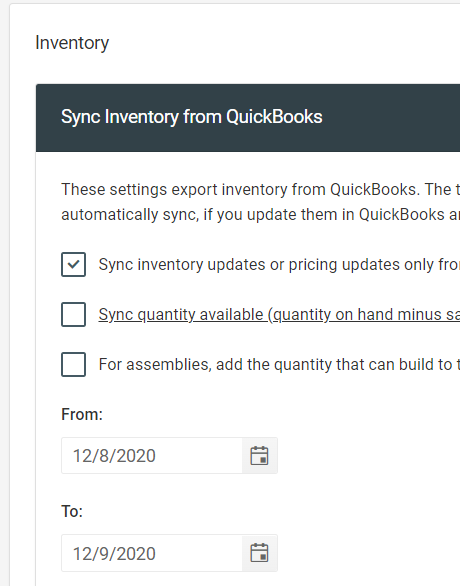- General Troubleshooting Guide
- QuickBooks Desktop Error Messages
-
Connex Ecommerce User Guide
- Getting Started with Connex Ecommerce
- Remote Desktop (RDP)
- Customers Matching
- Inventory Site
- Inventory Sync
- Multicurrency
- Orders
- Price Levels
- Products
- Refunds
- Sales Tax
- Sales Orders
- Unit of Measure
- Web Connector
- Getting Started with Rules
- Rules Engine Common Rules
- FAQ
- Deposit Match
- Cost of Goods Sold
- Troubleshooting
- Custom Store
- Billing
-
Connex Ecommerce Analytics
-
Frequently Asked Questions
-
General Troubleshooting Guide
- Deposit Match Troubleshooting
- QuickBooks Desktop Error Messages
- Inventory Troubleshooting
- Incorrect Orders Troubleshooting
- Sales Tax Troubleshooting
- Web Connector Troubleshooting
- QuickBooks Online Error Messages
- Match Deposit Tool Troubleshooting
- Product Matching Troubleshooting
- Customer Matching Troubleshooting
- Rules Engine
- Orders from QuickBooks
- Payments Troubleshooting
- Company File
-
Connex Ecommerce Integrations Guide
- Acumatica
- Amazon
- Amazon Settlement Report
- Bigcommerce
- CIN 7
- ERPAG
- FreeAgent
- Freshbooks
- Hubspot
- Keap
- Launchpad
- Magento 2
- Microsoft Dynamics 365
- Netsuite
- Odoo
- Paytrace
- Salesforce
- ShipBob
- ShipRush
- ShipStation to QuickBooks
- From QuickBooks to ShipStation
- Sage Business Cloud Accounting
- Sage Intacct
- ShipHero
- ShipWorks
- Shopify
- Square
- Stripe
- Veeqo
- Walmart
- WooCommerce
- Xero
- Zoho Books
- SPS Commerce
-
Rules Engine Guide
You currently have more than 5000 orders or inventory items queued
How to ensure you have a small number of items queued
Problem
You are trying to sync inventory or orders from QuickBooks. You have a large number of stock changes or sales to sync from QuickBooks. You receive this error in your Connex log:
You currently have more than 5000 orders or inventory items queued. Please run the web connector several times. Connex will stop queueing inventory items or orders, until the queue reaches less than 5000 orders or items.
Solution(s)
If sync orders, disable database sync
Log into Connex. Click manage. Expand orders > sync orders to QuickBooks > advanced > database. Uncheck the field.
Run web connector
When you have more than 80 updates, our software stores the updates in our database. Our tool pulls them out 800 at a time. Log into Connex. Click manage. Expand pending inventory. If there are 5,000 items in the queue, running your web connector hourly for five hours would clear it.
Clear the queue
Log into Connex. Click manage. Expand pending inventory. Click delete.
Try short date ranges