Check if the sale exists
Problem
Deposit matching fails.
Description
Connex says it cannot find sales receipts or payments to match a deposit. Here is an example error:
Connex cannot find a sales receipt or payment with the order number or memo #165516. Connex will not match the deposit on 1/4/2023.
Solutions
Use undeposited funds
The sales, payments, and refunds must reside in the undeposited funds account in QuickBooks. Log into Connex. Click settings. Click finance settings. Under deposit account, choose undeposited funds:
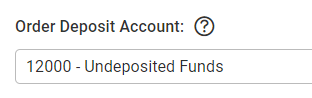
If you have rules that map sales to asset accounts, you must remove them. click rules and my rules on the left. Delete the rules that map sales to asset accounts.
Check for sync errors
Check the Connex error log and ensure that the sale synced:
- Log into Connex.
- Scroll down to error log.
- In the message field, at a filter for the missing order number.
- Check for errors. The most common sync failures or customers or products between QuickBooks and the selling channel for mismatched.
- If you see an error, click the help link on the right. Fix the problem. Under the selling channels grid, click manual sync. Enter the order number. Click submit and sync the order.
Verify the order exists in QuickBooks
Ensure the sale exists and it matches the selling channel:
- Log into QuickBooks.
- If you use QuickBooks desktop, press CTRL + F. Locate the sale.
- If you use QuickBooks online, enter the order number in the search box in the top right.
- If the sale is missing, log in the Connex. Click manual sync. Resync the order. Check the error and info log for messages.
- If there is an error, review the section check for errors in this guide.
- If the sale exists, ensure the order date QuickBooks and the selling channel match. Ensure the selling channel order number exists in the QuickBooks order number or memo field. For more info on matching, read this guide.
Manual sync fails to pull order
You must pull sales by their date created. When you sync sales by status, like sync only shipped sales, Connex fails to pull in orders.
- Log into Connex.
- Click settings.
- Click order setting.
- Click orders to QuickBooks.
- Clear the order status field.
Ensure order number and date match.
