- Connex Ecommerce User Guide
- Sales Tax
-
Connex Ecommerce User Guide
- Getting Started with Connex Ecommerce
- Remote Desktop (RDP)
- Customers Matching
- Inventory Site
- Inventory Sync
- Multicurrency
- Orders
- Price Levels
- Products
- Refunds
- Sales Tax
- Sales Orders
- Unit of Measure
- Web Connector
- Getting Started with Rules
- Rules Engine Common Rules
- FAQ
- Deposit Match
- Cost of Goods Sold
- Troubleshooting
- Custom Store
- Billing
-
Connex Ecommerce Analytics
-
Frequently Asked Questions
-
General Troubleshooting Guide
- Deposit Match Troubleshooting
- QuickBooks Desktop Error Messages
- Inventory Troubleshooting
- Incorrect Orders Troubleshooting
- Sales Tax Troubleshooting
- Web Connector Troubleshooting
- QuickBooks Online Error Messages
- Match Deposit Tool Troubleshooting
- Product Matching Troubleshooting
- Customer Matching Troubleshooting
- Rules Engine
- Orders from QuickBooks
- Payments Troubleshooting
- Company File
-
Connex Ecommerce Integrations Guide
- Acumatica
- Amazon
- Amazon Settlement Report
- Bigcommerce
- CIN 7
- ERPAG
- FreeAgent
- Freshbooks
- Hubspot
- Keap
- Launchpad
- Magento 2
- Microsoft Dynamics 365
- Netsuite
- Odoo
- Paytrace
- Salesforce
- ShipBob
- ShipRush
- ShipStation to QuickBooks
- From QuickBooks to ShipStation
- Sage Business Cloud Accounting
- Sage Intacct
- ShipHero
- ShipWorks
- Shopify
- Square
- Stripe
- Veeqo
- Walmart
- WooCommerce
- Xero
- Zoho Books
- SPS Commerce
-
Rules Engine Guide
How do I integrate Avalara?
Since Avalara is managing Sales Tax Payable, there is no need to use QuickBooks tax codes. Our tool will add tax as a line item. You must change a setting in Connex to map tax to all line items and change the item for sales tax mapping.
Do you integrate with Avalara?
You can use QuickBooks tax codes to group tax by city, county, or state because you want to pay tax agencies. If you wanted to pay Massachusetts sales tax, then you must aggregate the total Massachusetts sales. Since Avalara will pay tax agencies, there is no need to group sales tax in QuickBooks. You can add tax as a line item.
Many of our customers have a QuickBooks and Avalara plugin. This software reads QuickBooks sales and copies sales to Avalara. For the integration to work, all lines must say taxable and a line saying Total AvaTax must exist with the total tax. Here is an example:
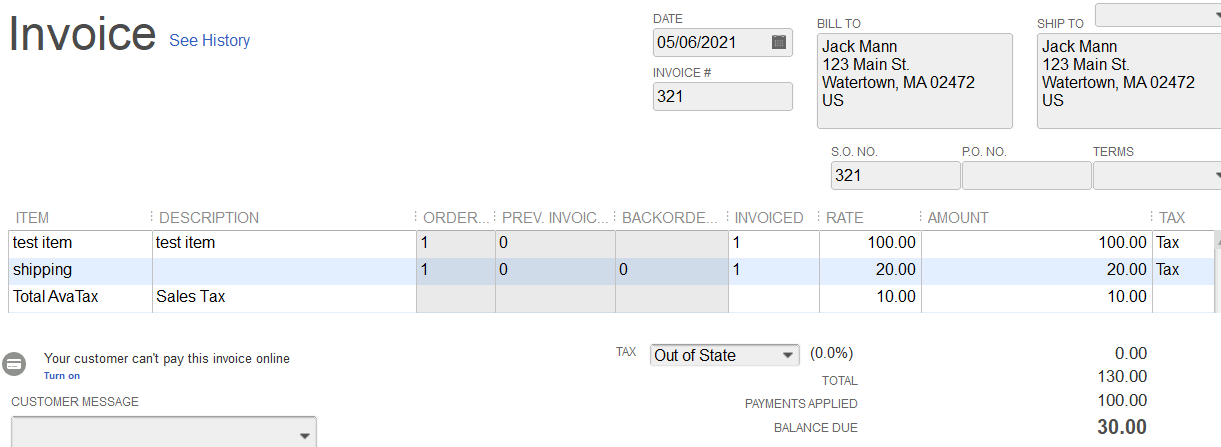
How do I map sales tax to Total AvaTax?
Contact Avalara and ask if you need this line item in QuickBooks. If not, just add tax as a line item.
Here are the steps:
- Login to Connex.
- Click Setting.
- Click Sales tax.
- Check Add tax as a line item, if it is not already checked.
- Check Use Avalara to manage sales tax.
- Click Save.
