How to install Shopify and how the fields map into QuickBooks
Is there a demo?
Here is a demo of set-up and how fields map:
How do I install through the Shopify app store?
Here are the steps:
- Login to Connex for QuickBooks.
- Go here: https://apps.shopify.com/connex-for-quickbooks.
- Click get app now.
How do I install through Connex for QuickBooks?
Here are the steps:
- Login to Connex.
- Click add new channel and choose Shopify.
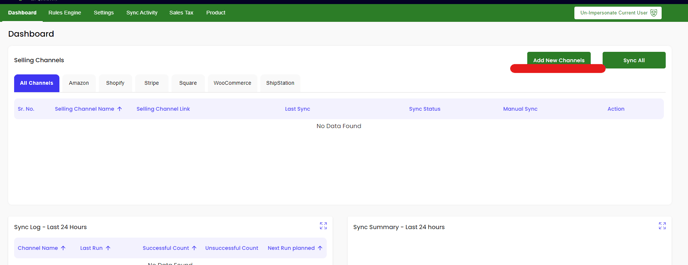
- When prompted, enter your store name. You can find the store name in your Shopify admin URL. In this example, the store name is jmatestshop:

- Click the submit button.
- Sign into Shopify and agree to the permissions.
- Return to Connex and complete the wizard.
I am being billed by Connex and from the Shopify App Store. How do I stop billing from Shopify?
Here are the steps:
- Login to your Shopify store.
- Go to settings > apps.
- Uninstall Connex for QuickBooks. This will stop all recurring payments.
- Login to Connex for QuickBooks.
- Go to settings.
- Go to Connex setting > update login.
- Follow the on-screen instructions.
How do I sync orders, if they have a certain status?
Click settings, in Connex. Click order setting and click orders to QuickBooks. Under manual sync, choose a list of statuses:
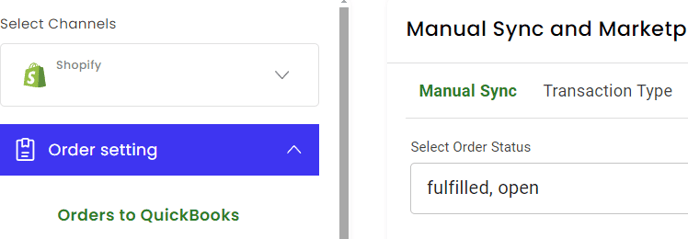
When you ask Connex to pull sales by status, Connex pulls sales whose status and date modified meets the criteria. This means if you sync a sale and two days later make an update to the sale, Connex will resync.
On occasion, Shopify performs updates and Shopify updates many orders in your selling channel. This is a rare occurrence, but the update will cause Shopify to resync. We recommend adding a rule saying do not import orders, if order date is less than 1/1/2024:
- In Connex, click rules engine.
- Click add new rule.
- Choose Shopify.
- Scroll down and click the without number checkbox.
- Click next.
- Enter do not export older sales as the title.
- In action, choose order > do not import order to QuickBooks.
- Under condition, enter these values: order date, less than, 1/1/2024.
- Click the plus sign.
- Click submit on the conditions and click submit on the rule to write it.
