A list of reasons why the sync would fail
Problem
Your inventory fails to sync from QuickBooks to your selling channel.
Description
You make changes to inventory items in QuickBooks, but your selling channel fails to show any updates. You log into our software scroll down and check the successful inventory syncs and see no results.
Solutions
Product Mismatch
Out of box, Connex matches the QuickBooks item name and your product SKU. If you use another field, like the QuickBooks Online SKU, then the sync would fai.
Ensure that you selected the proper field in QuickBooks and the selling channel for product matching:
- Login to Connex.
- Go to settings.
- Go to product setting.
- Click product matching setting.
- Ensure the proper field is selected.
For more info on product matching, read this guide. If issues persist, send our support team a screenshot of the product in QuickBooks and the selling channel. Highlight the fields that match.
QuickBooks Desktop User - Remote Server
If you use RightNetworks or remote desktop, you must open QuickBooks and run the web connector. RightNetworks signs users out, after a period of inactivity.
Pending Queue - QuickBooks Desktop
If you have more than 75 updates and you use QuickBooks Desktop, our software places the updates in a queue. Log into our software. On the top, click settings. Click pending orders. Under inventory, see if there any items: 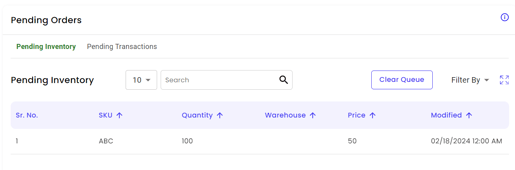
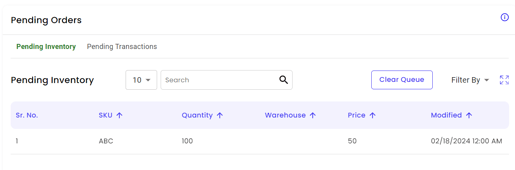
Under scheduled tasks, you should have a task called inventory for QuickBooks Desktop users only. This task runs and sends the updates 400 at a time, until the queue is empty.
Resync a day at a time
Log into Connex. Click settings > inventory. Choose a 24 hour date range. Click save and run the web connector. Keep choosing other 24 hour ranges.
Initial Sync
Our software since changes from date of install. There are two ways to resync items prior to the install; ask us to run an initial sync or open the items individually and change them.
Make a change to the item's price or inventory
Here is a list of changes that we support.
