-
Connex Ecommerce User Guide
- Getting Started with Connex Ecommerce
- Remote Desktop (RDP)
- Customers Matching
- Inventory Site
- Inventory Sync
- Multicurrency
- Orders
- Price Levels
- Products
- Refunds
- Sales Tax
- Sales Orders
- Unit of Measure
- Web Connector
- Getting Started with Rules
- Rules Engine Common Rules
- FAQ
- Deposit Match
- Cost of Goods Sold
- Troubleshooting
- Custom Store
- Billing
-
Connex Ecommerce Analytics
-
Frequently Asked Questions
-
General Troubleshooting Guide
- Deposit Match Troubleshooting
- QuickBooks Desktop Error Messages
- Inventory Troubleshooting
- Incorrect Orders Troubleshooting
- Sales Tax Troubleshooting
- Web Connector Troubleshooting
- QuickBooks Online Error Messages
- Match Deposit Tool Troubleshooting
- Product Matching Troubleshooting
- Customer Matching Troubleshooting
- Rules Engine
- Orders from QuickBooks
- Payments Troubleshooting
- Company File
-
Connex Ecommerce Integrations Guide
- Acumatica
- Amazon
- Amazon Settlement Report
- Bigcommerce
- CIN 7
- ERPAG
- FreeAgent
- Freshbooks
- Hubspot
- Keap
- Launchpad
- Magento 2
- Microsoft Dynamics 365
- Netsuite
- Odoo
- Paytrace
- Salesforce
- ShipBob
- ShipRush
- ShipStation to QuickBooks
- From QuickBooks to ShipStation
- Sage Business Cloud Accounting
- Sage Intacct
- ShipHero
- ShipWorks
- Shopify
- Square
- Stripe
- Veeqo
- Walmart
- WooCommerce
- Xero
- Zoho Books
- SPS Commerce
-
Rules Engine Guide
Can I sync a daily summary of Shopify sales?
How to sync a summary sales receipt or invoice for Shopify
What does it look like?
The summary sale looks like the summary payout, except the summary covers a day and has no fees. The summary sale should match your total sales amount from Shopify.
Why use the summary sale?
Here are the reasons:
- Save space in QuickBooks. Just have one order instead of hundreds.
- You do not use Shopify payments, so you cannot use the summary payout.
What modes are available?
You can sync a summary sales receipt or a summary invoice. To change the setting, follow these steps:
- Login to Connex.
- Click settings.
- Click order setting > orders to QuickBooks > transaction type.
- Choose summary sales receipt or summary invoice.
- Keep the order status field clear, unless you worked with our team. Entering an order status could cause some syncs to fail:
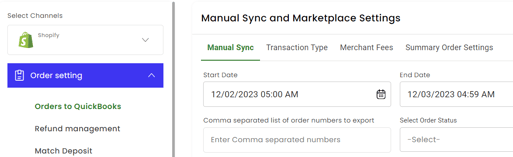
How do I sync manually?
Here are the steps:
- Login to Connex.
- Click settings.
- Click order setting > orders to QuickBooks > manual sync.
- You will notice the hours and minutes are 4 - 8 hours ahead of 12 AM - 11:59 PM. Based on your Shopify site's time zone, our tool moves hours ahead. Our software will compute the hours ahead. This customer is on Mountain Standard Time. Do not adjust the hours and minutes!
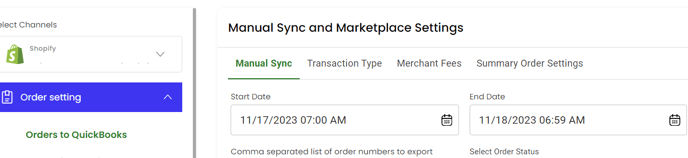
- Click save.
- Run the web connector, if you are a QuickBooks Desktop user.
- Once the sync completes, the hours reset to the next day at 7 AM - 6:59 PM if you use Mountain Standard Time.
