- Connex Ecommerce User Guide
- Sales Tax
-
Connex Ecommerce User Guide
- Getting Started with Connex Ecommerce
- Remote Desktop (RDP)
- Customers Matching
- Inventory Site
- Inventory Sync
- Multicurrency
- Orders
- Price Levels
- Products
- Refunds
- Sales Tax
- Sales Orders
- Unit of Measure
- Web Connector
- Getting Started with Rules
- Rules Engine Common Rules
- FAQ
- Deposit Match
- Cost of Goods Sold
- Troubleshooting
- Custom Store
- Billing
-
Connex Ecommerce Analytics
-
Frequently Asked Questions
-
General Troubleshooting Guide
- Deposit Match Troubleshooting
- QuickBooks Desktop Error Messages
- Inventory Troubleshooting
- Incorrect Orders Troubleshooting
- Sales Tax Troubleshooting
- Web Connector Troubleshooting
- QuickBooks Online Error Messages
- Match Deposit Tool Troubleshooting
- Product Matching Troubleshooting
- Customer Matching Troubleshooting
- Rules Engine
- Orders from QuickBooks
- Payments Troubleshooting
- Company File
-
Connex Ecommerce Integrations Guide
- Acumatica
- Amazon
- Amazon Settlement Report
- Bigcommerce
- CIN 7
- ERPAG
- FreeAgent
- Freshbooks
- Hubspot
- Keap
- Launchpad
- Magento 2
- Microsoft Dynamics 365
- Netsuite
- Odoo
- Paytrace
- Salesforce
- ShipBob
- ShipRush
- ShipStation to QuickBooks
- From QuickBooks to ShipStation
- Sage Business Cloud Accounting
- Sage Intacct
- ShipHero
- ShipWorks
- Shopify
- Square
- Stripe
- Veeqo
- Walmart
- WooCommerce
- Xero
- Zoho Books
- SPS Commerce
-
Rules Engine Guide
Getting Started with Sales Tax
How tax works with Connex
How do I map my QuickBooks Desktop tax codes?
You can map tax codes using the county, city, state, or country. You can say if the state is Massachusetts, then map MA as the QuickBooks tax code.
If your taxes are compound, like a city and country tax, Connex supports grouped tax codes. For more info, read this guide.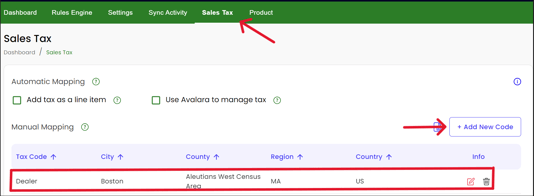
I do not use QuickBooks tax codes. How do I add tax?
You can add tax as a line item. For more info, read this guide.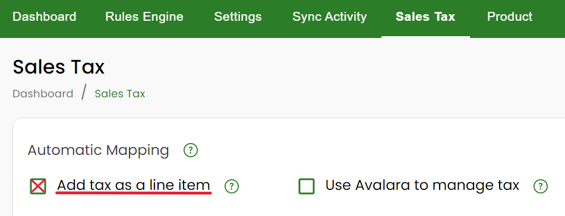
I use Avalara. How do I integrate it with QuickBooks?
Connex can map Avalara tax codes to QuickBooks. For more info, read this guide.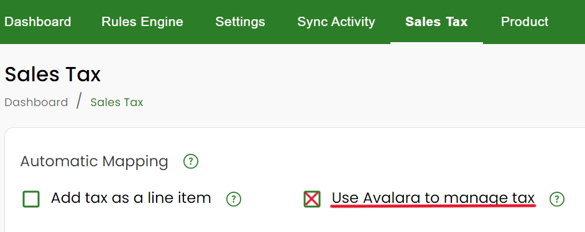
How does sales tax work with QuickBooks Online?
QuickBooks Online uses QuickBooks AST. Connex will send no tax and QuickBooks will apply the tax and rate. If you want to override the calculations, read this guide.
