There are many reasons why orders are missing. They include the sync not running and a number overlap. Here are some common issues.
Problem
Orders are missing from QuickBooks.
Description
The sale exist in my selling channel, but they are missing from QuickBooks.
Action Steps
- Check the Connex log. Filter by order number. Most sync failures are caused by mismatched products.
- Run a manual sync of sales to QuickBooks. Did the order reach QuickBooks? Check the log, after the sync has finished.
- If you change accounts or lists in QuickBooks, then tell Connex. If you tell Connex to add the QuickBooks class Amazon and you rename the class Amazon FBA in QuickBooks, then no syncing will occur.
- Check settings. Is there a setting that filters sales by status, like only pull shipped orders?
- Did the order sync to QuickBooks, but the order appears under a different customer?
- Does the order overlap with another order in QuickBooks?
Solutions
Check the Connex log
Log into Connex. Click sync activity. On the errors tab, check for sync issues. Every error is associated with a knowledge base guide to troubleshoot. Most sync failures occur because there is no matching customer or product in QuickBooks.
Next, click the sync activity order sync and messages log. Check for activity.
ShipStation Missing Orders
First, make sure there are no filters. Go to settings. Click orders to QuickBooks. Under manual sync, clear the order status and selling channel fields. This will export any sale with any status.

Click save. Next, run a manual sync.
ShipStation Manual Shipment
If you must export shipped orders, make sure they are shipped through ShipStation. If you ship through a 3rd party, you must add shipped, manual_shipment, and fulfilled as order statuses. For more info, read this guide.
Mismatched products
Log into Connex. Click the products tab. If you see products, ask the user to map to matching products in QuickBooks.
Connex fails to make products
Check the Connex log:
Error 3140 : While trying to Add ItemNonInventory RMLITCARP5. QB responded: There is an invalid reference to QuickBooks Account "" in the Item Non-Inventory.
This means items from the sale are missing from QuickBooks. Connex tries to create them. There are two ways to fix:
- In Connex, go to settings > finance settings. Make sure all drop downs have a value.
- In Connex, go to settings > product match. Select flag order as error and map. Resync your sales. Connex will ask you to map products to existing products in QuickBooks. This will only work with inventory items.
Run manual sync
If there is no mention of orders anywhere in the logs, run a manual sync. Check the logs.
Settings filter sales
Go to settings > orders to QuickBooks. Clear the order status field. Run a manual sync. Some users add a filter, like shipped, and sales fail to sync because they are unshipped.
Web connector issues
If you use QuickBooks Enterprise, run your web connector. Confirm the web connector remains green and says no errors. If there are errors, please let us know.
Turn off product matching tool
In Connex, go to settings. Click product match. Select create new item. Resync your sales.
Overlapping orders
If you already have an order 123 from last year and a new 123 comes into QuickBooks, then Connex will say the sale already exists. Try using next number mapping.
Orders in different customer
Here are the steps to find orders:
- Open QuickBooks.
- In the top menu, click customers > customer center.
- On the left, click the transaction tab.
- Click your transaction type, like invoices:
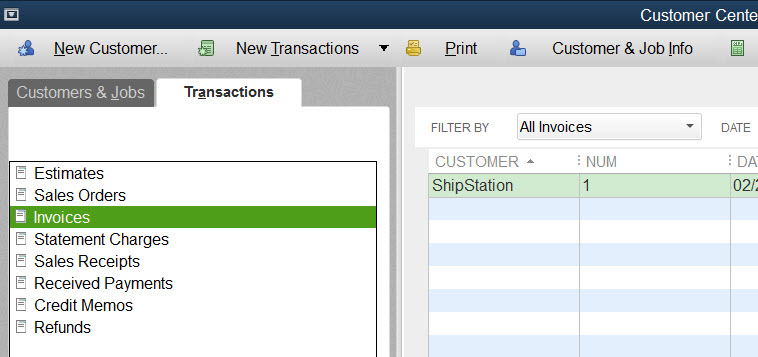
5. Click the number column to sort them by number.
6. Search for your order number.
